Templates
- Introduction
- Requirement
- Path & Files
- Copying A Template
- Inheritance
- Customize Listing Details Page
- Customize Listing Summary Sub Template
- Module Positions
Introduction
Mosets Tree template a is simple, yet powerful feature that controls how your directory is displayed in front-end. It's designed to be modular and easy to customize to give you the full flexibility in designing your Mosets Tree directory.
This article shows how you can create your own Mosets Tree template and customize some of the frequently accessed Mosets Tree pages.
If you're comfortable with PHP, HTML and CSS, you will feel right at home. Even if you're not, our examples are simple and easy to follow.
To access Mosets Tree's template, go to:
Mosets Tree Templates [your current template]
You'll find many template parameters that lets you control many of the visual aspect of your directory. Note that they are grouped by "Index", "Sub-categories", "Listing Details Page", "Listing Summaries" and "Others" to indicate the part of directory you're customizing.
Requirement
Mosets Tree requires Bootstrap version 2 that is shipped with Joomla.
Path & Files
Mosets Tree comes with a default template called Kinabalu. The template files are located at this path:
/components/com_mtree/templates/kinabalu/This is where all the component's template files, *.tpl.php are located at. Files that starts with page_* prefix are the main files that constitute a page in Mosets Tree. Files with sub_* prefix are child pages that are called and use by page_* template file.
Template files are named according to the page they output to. For example:
page_index.tpl.php: Directory Indexpage_subCatIndex.tpl.php: Category Pagepage_addListing.tpl.php: Add & Edit Listing Pagepage_advSearch.tpl.php: Advanced Search Formpage_listing.tpl.php: Listing Details Page
Many of these page template includes sub template. Whenever you see statement like this:
include $this->loadTemplate( 'sub_map.tpl.php' );it means that the page template includes the sub_map.tpl.php sub template file. If you look at listing details page template file, you will see that it includes the following sub template files:
sub_listingDetails.tpl.phpsub_map.tpl.phpsub_reviews.tpl.phpsub_listings.tpl.php
This allows you to work on a specific part of a template without affecting other part of the same page. Later, you'll learn how you can create a Mosets Tree template by customizing a small part of the directory, while inheriting the rest from the default template.
Copying A Template
Every time you upgrade Mosets Tree, all Kinabalu template files will be overwritten. Because of this, you shouldn't modify and use this template if you intend to customize it.
Instead, you should copy this template and make a new one for your directory:
- Go to "Mosets Tree Templates"
- Select the radio button beside "kinabalu" to select the template.
- Click the "Copy Template" button.
- Fill in the "Template Name" and "Folder Name" field. For our example, let's call our new template Awesome. Fill in "Awesome" for the template name and "awesome" for the folder name.
- Click "Save & Close" to save your new template.
You should be directed back to Tree Templates page and see your new "Awesome" template. Because we want to modify and use this as our default template, check the radio button for "Awesome" and click the "Default" button.
Behind the scene, Mosets Tree is making a copy of all Kinabalu files to the the new Awesome template path:
/components/com_mtree/templates/awesome/Inheritance
Template inheritance in Mosets Tree allows you to include only the template file you're customizing in your template. When Mosets Tree does not find a template file in your template, it will fallback to "Kinabalu" version of the file.
Continuing our Awesome example above, keep templatedetails.xml and delete all other files inside /components/com_mtree/templates/awesome/. This will leave a single XML file in your template:
/components/com_mtree/templates/awesome/templatedetails.xmlIf you view Mosets Tree in front-end, you will see that it looks unchanged. That's because the Awesome template is inheriting all images, template and CSS files from Kinabalu.
Note:
templatedetails.xmlcontains the metadata about your Mosets Tree template. Each Mosets Tree template must contain this file in order for Mosets Tree to detect and use your template.
Customize Listing Details Page
Although the template file for listing details is page_listing.tpl.php, often it is the sub templates that we want to edit. The 2 common sub templates that we are interested in are:
sub_listingDetails.tpl.php: Controls listings details page layout and outputs the description.sub_listingDetailsFields.tpl.php: Outputs all fields caption and value.
If you're coming from the previous Awesome template example, copy the 2 template files from Kinabalu to Awesome template:
/components
/com_mtree
/templates
/awesome
templatedetails.xml
sub_listingDetails.tpl.php
sub_listingDetailsFields.tpl.phpDisplaying Custom Fields
You may display a custom field in listing details template page, sub_listingDetails.tpl.php, by first getting the field object using its custom field ID. In the following example, the field ID is 33:
$myfield = $this->fields->getFieldById(33);To display the output of the field:
echo $myfield->getOutput();Field outputs are often formatted with HTML elements. For example, a Youtube custom field will display the actual video with <IFRAME> element. If you want to display the value:
echo $myfield->geValue();To display the caption of the field:
echo $myfield->getCaption();Taken all together, you may use the following codes to output a custom field together with caption:
if($myfield = $this->fields->getFieldById(33))
{
echo $myfield->getCaption();
echo ': ';
echo $myfield->getOutput();
}Hiding Custom Fields
Most of your fields caption and output are shown under the header "Listing Details". If you want to prevent a field from being shown here, edit sub_listingDetailsFields.tpl.php template file. Near the top of the file, you should see this code:
$skipped_field_ids = array(1,2);Add a field ID to the array() to prevent it from being show under "Listing Details":
$skipped_field_ids = array(1,2,33);Implementing Bootstrap Toggleable Tabs
Lets take what we have learned so far to implement a toggable tabs to show some of your custom fields using Bootstrap's Togglable Tabs. We are going to do the customization in sub_listingDetails.tpl.php template file.
Here's the basic Bootstrap toggleable tabs HTML code:
<ul class="nav nav-tabs" id="tab-title">
<li><a href="#toggleabletab" data-toggle="tab">Tab Title</a></li>
</ul>
<div class="tab-content">
<div class="tab-pane" id="toggleabletab">Tab Content</div>
</div>For the example, we will create 3 tabs for 3 of our custom fields:
- Text
- Image
- Youtube
First you need to get the custom fields object through their IDs. We will use these object later to display their caption and output:
$text = $this->fields->getFieldById(37);
$image = $this->fields->getFieldById(36);
$youtube = $this->fields->getFieldById(35);We call the getCaption() method to display each custom fields' caption:
<ul class="nav nav-tabs" id="myTab">
<?php if(isset($text)) { ?>
<li><a href="#text" data-toggle="tab"><?php echo $text->getCaption(); ?></a></li>
<?php } ?>
<?php if(isset($image)) { ?>
<li><a href="#image" data-toggle="tab"><?php echo $image->getCaption(); ?></a></li>
<?php } ?>
<?php if(isset($youtube)) { ?>
<li><a href="#youtube" data-toggle="tab"><?php echo $youtube->getCaption(); ?></a></li>
<?php } ?>
</ul>To output value for tab content, we use getOutput() method. You notice that we use the isset function to check if the custom fields object exists. This is a good practise to make sure that you only want to show the tabs when your custom fields exist and published. Without these checks, your user may get errors on your directory whenever any of the 3 fields are unpublished:
<div class="tab-content">
<?php if(isset($text)) { ?>
<div class="tab-pane" id="text">
<?php if($text->hasValue()) {
echo $text->getOutput();
} else {
echo 'Listing has no Description.';
} ?>
</div>
<?php } ?>
<?php if(isset($image)) { ?>
<div class="tab-pane" id="image">
<?php if($image->hasValue()) {
echo $image->getOutput();
} else {
echo 'Listing has no Image.';
} ?>
</div>
<?php } ?>
<?php if(isset($youtube)) { ?>
<div class="tab-pane" id="youtube">
<?php if ($youtube->hasValue()) {
echo $youtube->getOutput();
} else {
echo 'Listing has no Video';
} ?>
</div>
<?php } ?>
</div>Make sure you hide these custom fields under "Listing Details" so that a page is not showing repetitive content.
Customize Listing Summary Sub Template
Listing summary sub template file is located at this path:
/components/com_mtree/templates/kinabalu/sub_listingSummary.tpl.phpIf you're coming from the Awesome template example, copy this file to Awesome template:
/components
/com_mtree
/templates
/awesome
templatedetails.xml
sub_listingDetails.tpl.php
sub_listingDetailsFields.tpl.php
sub_listingSummary.tpl.phpAll the codes from Customize Listing Details Page are applicable here, with the exception of the fields object variable. Instead of $this->fields, use $link_fields. eg:
if($myfield = $link_fields->getFieldById(33))
{
echo $myfield->getCaption();
echo ': ';
echo $myfield->getOutput();
}To test the sample code above in your directory, make sure that:
- You have a custom field with ID 33. If not, replace the ID with one that you have in the directory.
- The custom field is Published and Shown in summary view is set to Yes.
- The listing that you are testing with has value in the custom field. Generally, fields that has no values will not be shown.
Module Positions
Mosets Tree's Kinabalu template supports additional module positions within the Mosets Tree extension. These module positions are available in index and category pages, opening up the possibilities of showing additional any modules inside these pages.
You may refer to the diagram below to see all the available module positions. Replace {cat_id} with the category ID you want the module to be displayed. For example, to use category2-footer-id{cat_id} in th category with ID 13, you'll enter category2-footer-id13 as the module position.
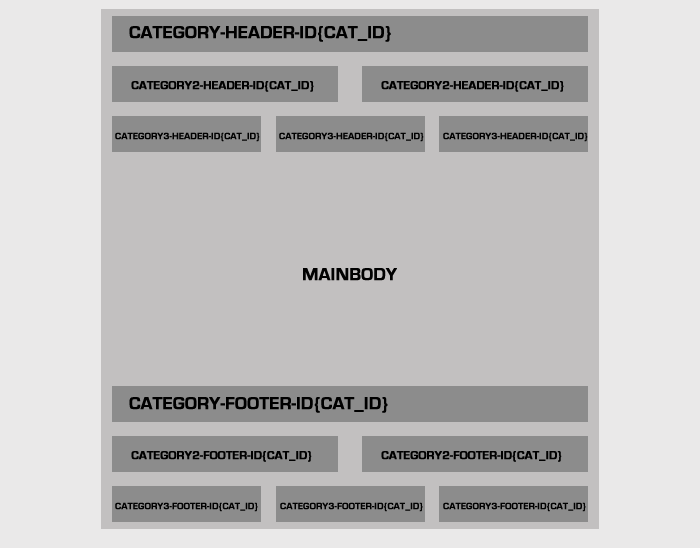
Here are some pages from demo that make use of these module positions:
Computer category using
category2-footer-id{cat_id}to show listings in 2 positions.
Health category using
category3-header-id{cat_id}to show listings in 3 positions.